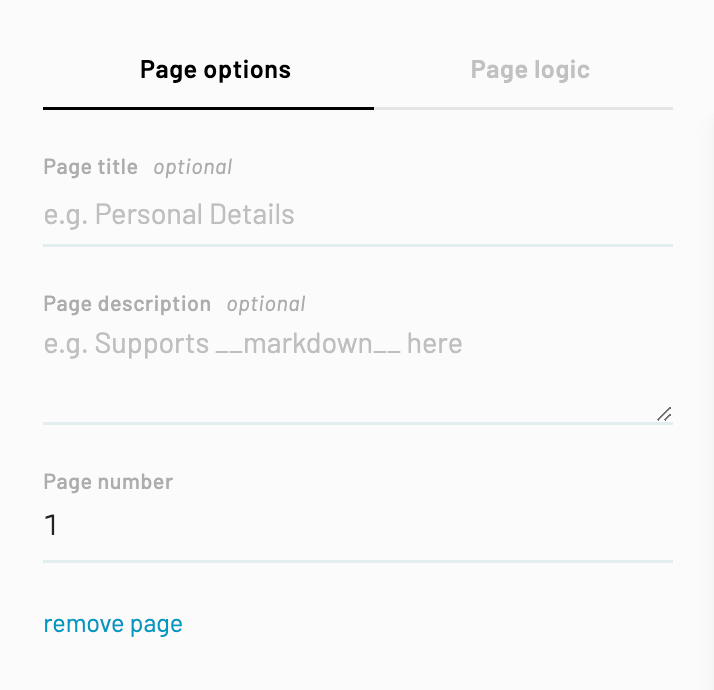- Navigate to the Workflow editor
- Navigate to where you’d like to add a page break and hover your cursor between the two fields > click + circle icon
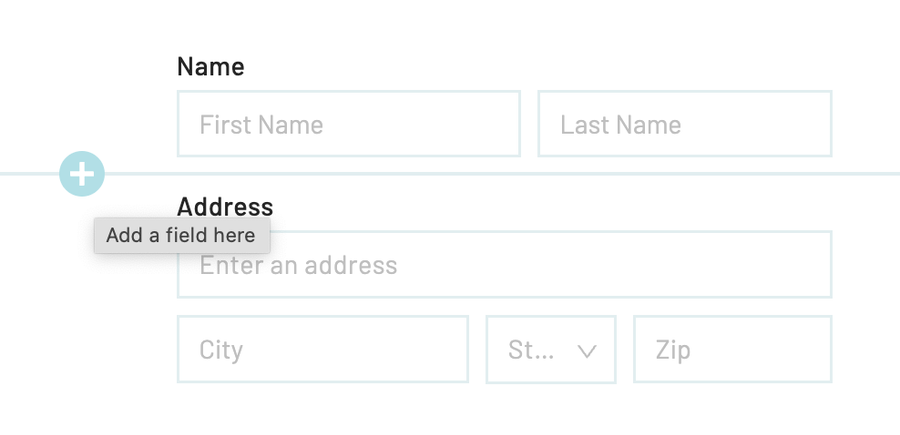
- Select + Add Page Break from the dropdown menu

You’ll be automatically redirected to your new Webform page where you can edit the page options and page logic in the Webform editing panel to the left.
The page options you can edit are:
- Page title (optional) : appears at the top of your Webform page and in the page selector. Can also be used to help filter your search within the page selector.
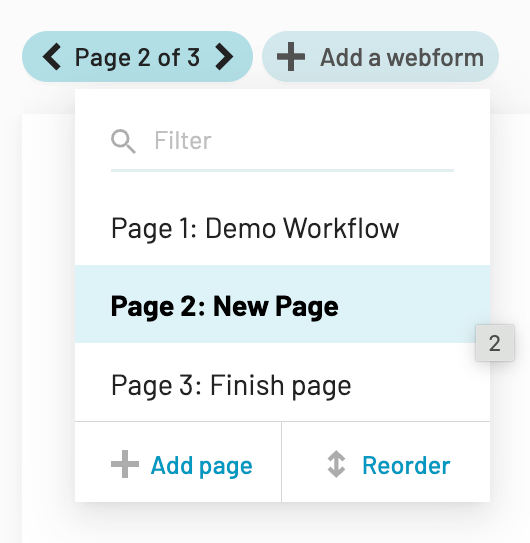
- Page description (optional) : appears at the top of your Webform page immediately under the page title. Supports Markdown so you can stylize your description.
- Page number: allows you to quickly reorder your selected page.
- Remove page: immediately deletes the selected Webform page. If you accidentally deleted a page, you can use the undo button at the top to restore the page.