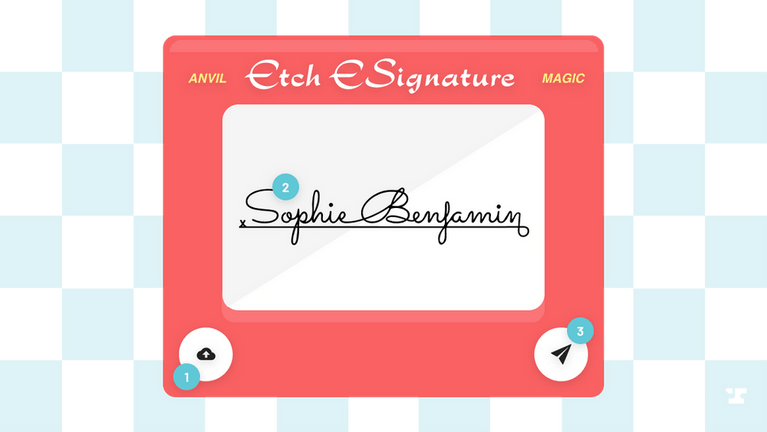Tech-forward companies in document-heavy industries such as insurance, finance, or real estate are still saddled by traditional paperwork and PDFs. E-signatures have become the drivers of digital transformation, but that’s just one piece of the puzzle when it comes to automating paperwork. In this post, we’ll take you step by step through building an e-signature from a PDF. Then, we’ll show you how to implement Anvil Workflows to achieve truly end-to-end paperwork automation.
Build an e-signature using Anvil Etch
Step 1: Upload your PDF(s)
Start by clicking into the “Etch E-Sign” dashboard. From there, click “+ Create an e-sign packet”. You can either click to upload or drag in your first document. Next, provide a packet name and then click the “Create e-sign packet” button.
Step 2: Add Signers
Once your documents have been uploaded, there will be a prompt asking you to “Add a Signer”. Simply provide the signer name and email address to configure your primary signer.
If you need to add more signers, click “Add another signer” under the column of listed signers and provide their name and email address.
Connect your signature fields
When possible, Anvil will detect the signature field automatically. If it doesn’t, scroll to the signature area in the PDF and click + drag to draw a box where the signature field should be. From there, select the type of signature field you’d like to use. Repeat if you need to add “Signature Date”, “Signature Initial”, “Signer Name”, or “Signer Email”.
Pro tip - When the color of a field is blue, it has yet to be assigned to a signer. Once you add a signer, it will turn green.
Step 3: Review and Sign Documents
Once you’ve added your signers and connected your signature fields, click “Send” and your e-signature packet will be emailed to the recipient(s). From there, the recipient(s) can review the document and draw their signature in the assigned fields, from any device.
Once the document is signed, both the owner and the recipient will receive an email notification, along with a downloadable copy. Navigate back to the dashboard to view the timestamp, interactions, and download the completed and signed documents anytime.
Automate paperwork end-to-end using Workflows
If you’re in an industry that’s still heavily reliant on PDFs, an e-signature solution alone isn’t sufficient for unlocking valuable data from your paperwork and building scalable processes. Anvil Workflows is built to provide accessible, end-to-end automation to anyone. Regardless of your technical proficiency, you can capture structured data with webforms, create complex business logic, and instantly share that data with your CRM or any other piece of your tech stack.
Check out our step-by-step Workflows tutorial and learn how to build scalable Workflows in minutes, share them with multiple parties, and integrate them with your existing apps.
If you’re seeking a bulk or custom solution for your paperwork, please reach out to our sales team here.