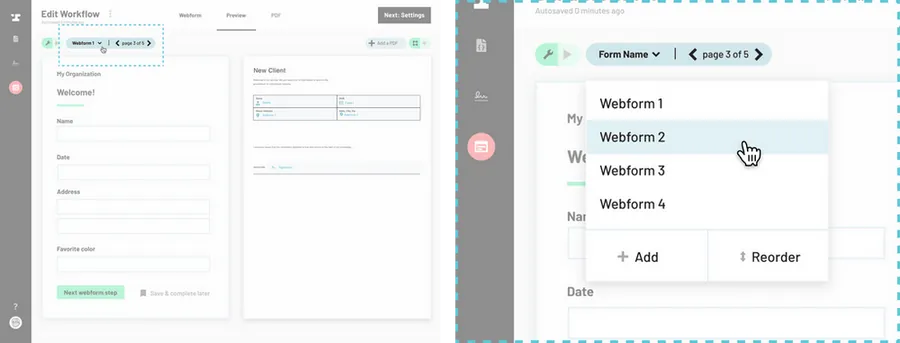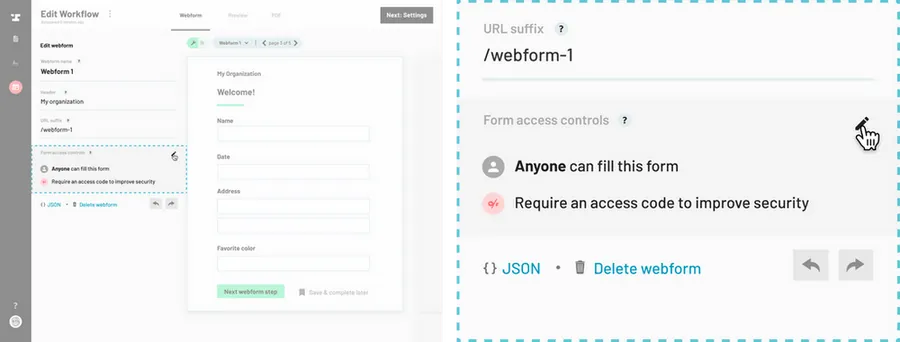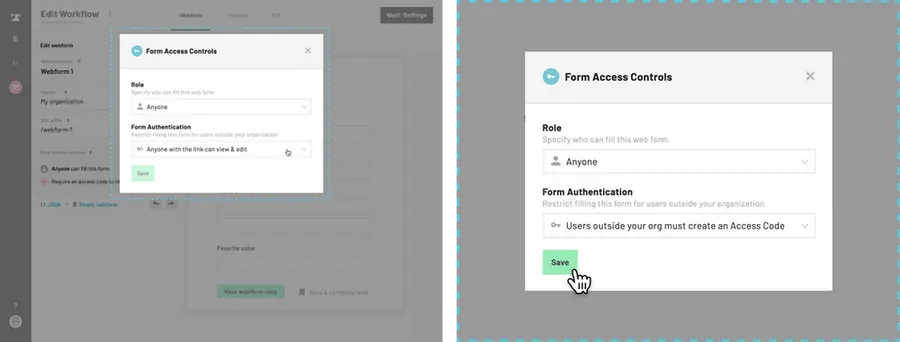For webforms containing sensitive information, you may want to set additional security around 1) who has access and 2) how they can access. Each webform in a Workflow has its own access controls. By setting access controls by webform, you can achieve multiparty Workflows where, for example, one webform is filled by your client and the other is only used internally.
To give someone access to fill out the webform, you are able to designate either anyone with the link or members of your organization.
To change how the webform is accessed, you are able to require anyone outside of your organization to set an access code consisting of any combination of numbers, letters, and special characters. When an access code is required, users will be prompted to set an access code on the first page of the webform before proceeding to the next page. Once they close out of a submission, they will need the access code to open it again.