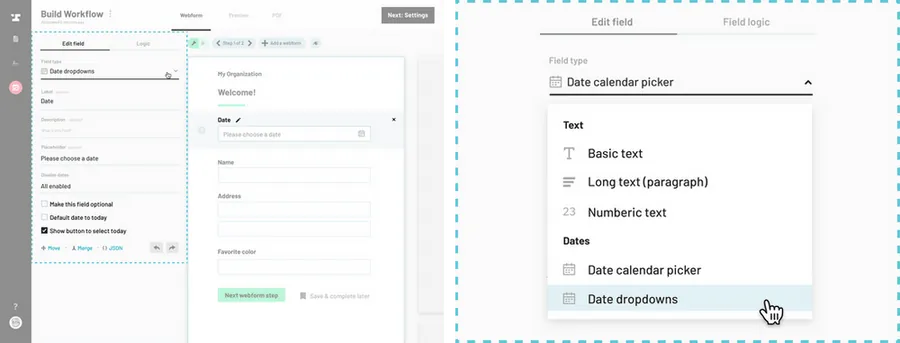For a single calendar picker:
Navigate to the Workflow editor.
How to navigate through the Workflow editor
Select a date field on a webform.
Click the pencil next to the field name to open the webform field editor panel on the left.
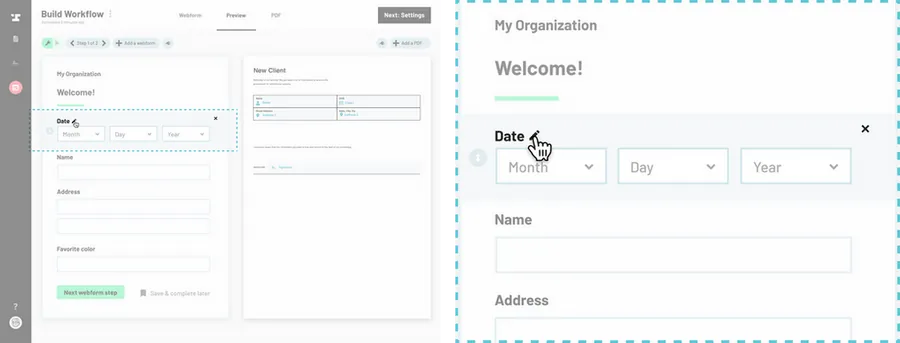
Set the ‘Field type’ to ‘Date calendar picker.’
From the right side field editor panel, choose Date calendar picker from the field type dropdown.
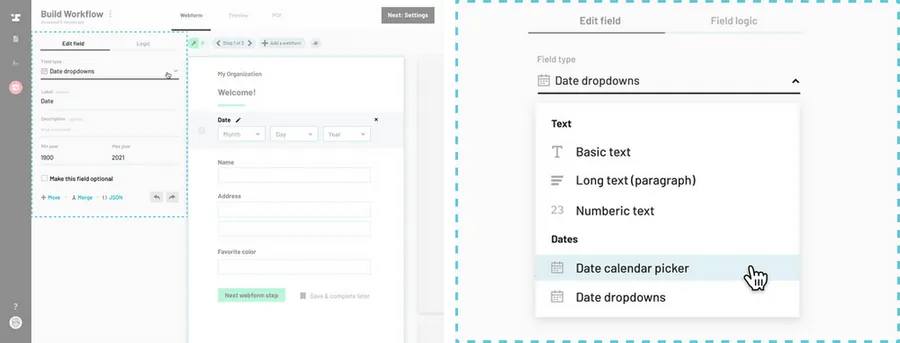
For separate year, month, and day dropdowns:
Navigate to the Workflow editor.
How to navigate through the Workflow editor
Select a date field on a webform.
Click the pencil next to the field name to open the webform field editor panel on the left.
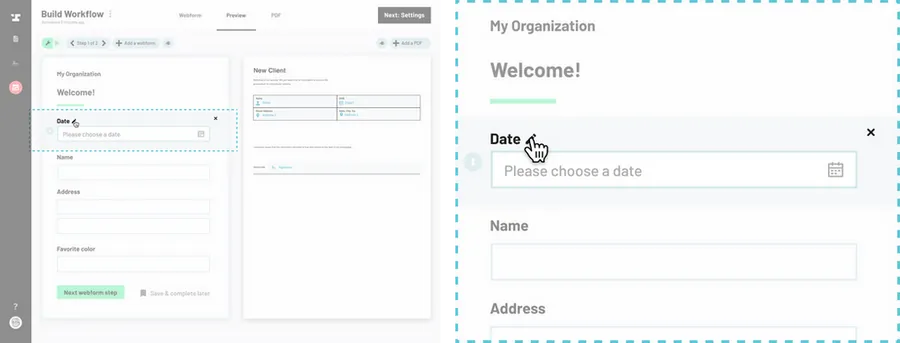
Set the ‘Field type’ to ‘Date dropdowns’.
From the right side field editor panel, choose Date dropdowns from the field type dropdown.