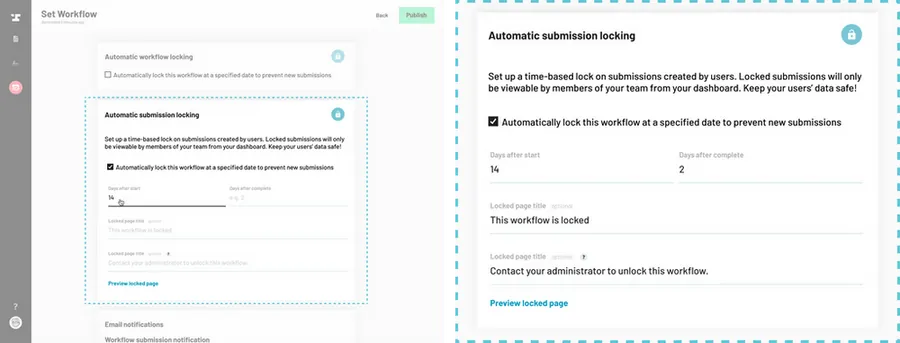Navigate to the Workflow settings.
Scroll down to the Automatic submission locking section.
Check the box next to Automatically lock submissions based on my settings.
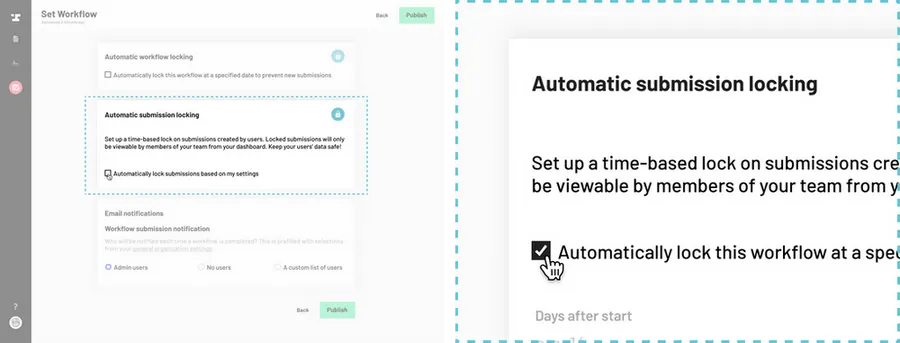
Set the days after start or days after completion when you would like the Workflow to be locked for users and members of your organization.
Add any messaging you would like users to see when they try to access a locked submission.
You may want to include a support email or phone number.