- Navigate to the Workflow editor
- Click on the desired Webform field to open the field editor panel
- Confirm that you're on the field options tab

- Confirm that you're on the field options tab
- Select + More options
- Click Default value from the dropdown menu
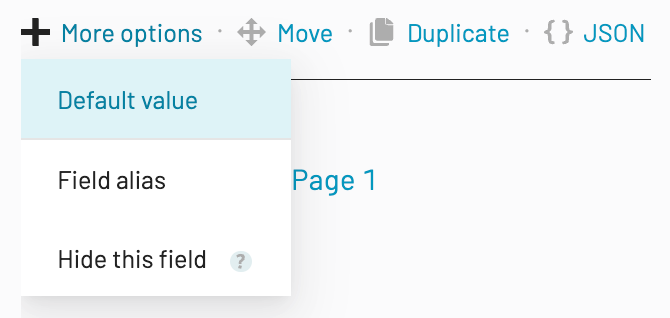
- Choose beteween Literal value and Value from form
Literal value- A value that is the same everytime this field is displayedValue from form- A value that comes from another Webform field. Only fields that are the same type as the selected field can be used.
- Edit the value
Literal value- The value must pass the validation check for the specific field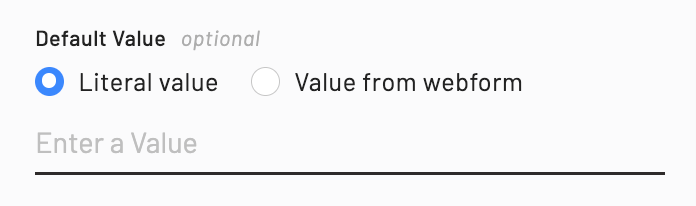
Value from form- Click the dropdown and select a value from the pre-filtered lsit of fields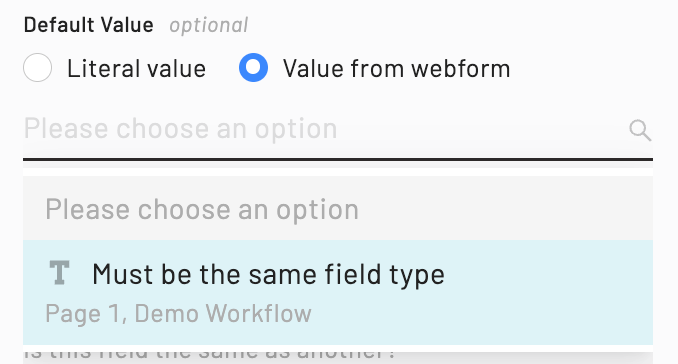
Product teams should be thinking differently about documents.Read blog post.
Workflows
Add a default value to a Webform field
For many questions, there is a default value that works most of the time. If the response for a Webform field is generally the same, reduce the effort required by setting a default value that can be changed when needed.
Other common posts
1 - 0 of 0
Contact support
We know dealing with tech support can be painful. It's our goal to help you as quickly and efficiently as possible. Once we get your message, we will email you back as soon as we can.
Want to try Anvil first?Sign up for free