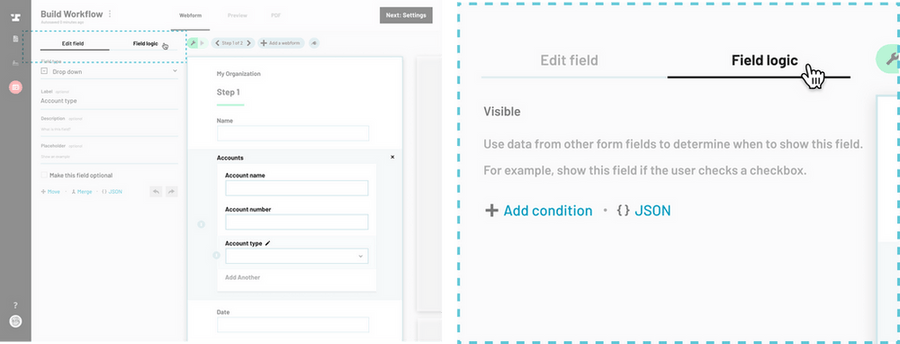How to navigate to the Workflow editor
From the Workflow editor, navigate to the field that you would like to add logic to and select it.
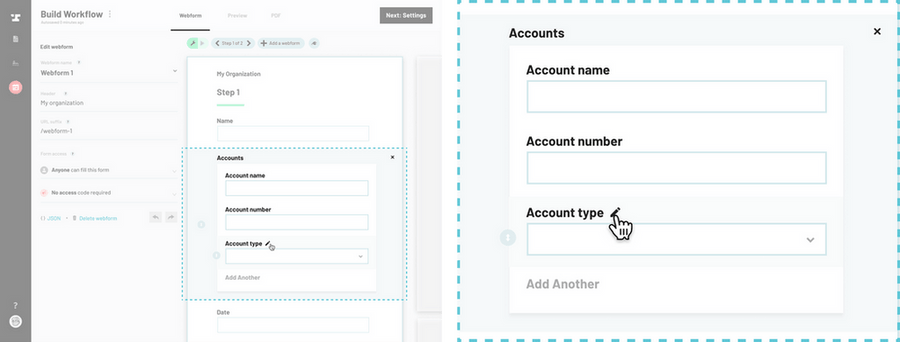
From the field panel, click on the Field logic at the top.
How to add logic to a webform field
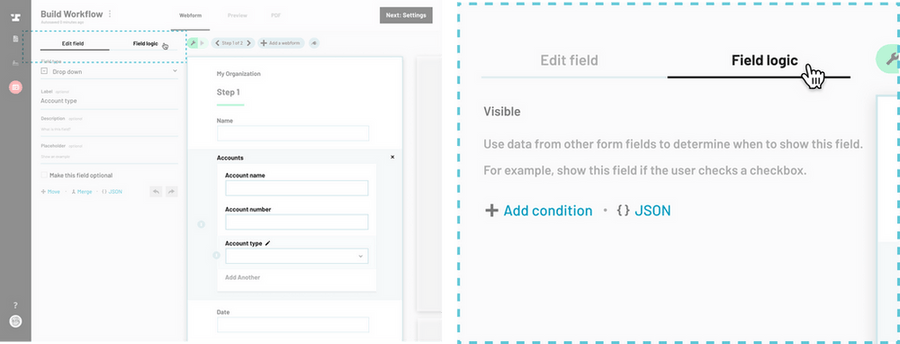
With lists, you can apply logic and other field settings at the field (entire list) or subfield level. To show or hide an entire list conditionally, you can add logic just as you would any other field. You can also set logic at the subfield level. For example, in an list for “Accounts”, you may have subfields for account name, account number, account type. If an account type is “retirement”, you may need to indicate whether the account is a 401K or IRA. In this example, you would have subfields for account name, account number, account type, and retirement account type. “Retirement account type” would be conditional based on account type = retirement.
How to navigate to the Workflow editor
From the Workflow editor, navigate to the field that you would like to add logic to and select it.
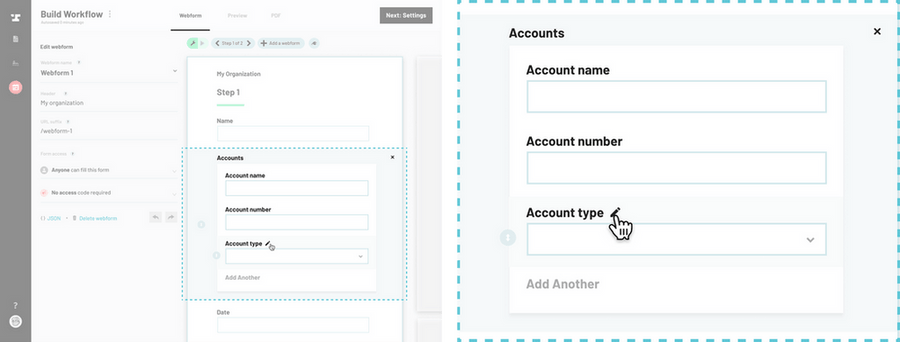
From the field panel, click on the Field logic at the top.
How to add logic to a webform field