Getting started
When a Workflow submission is completed, Anvil can send automated email messages to notify users within your Organization. The message will include:
- The name of the Workflow
- The name of the Submission
- The name of the user being notified
Please note that the subject and content of the email notification cannot be customized.
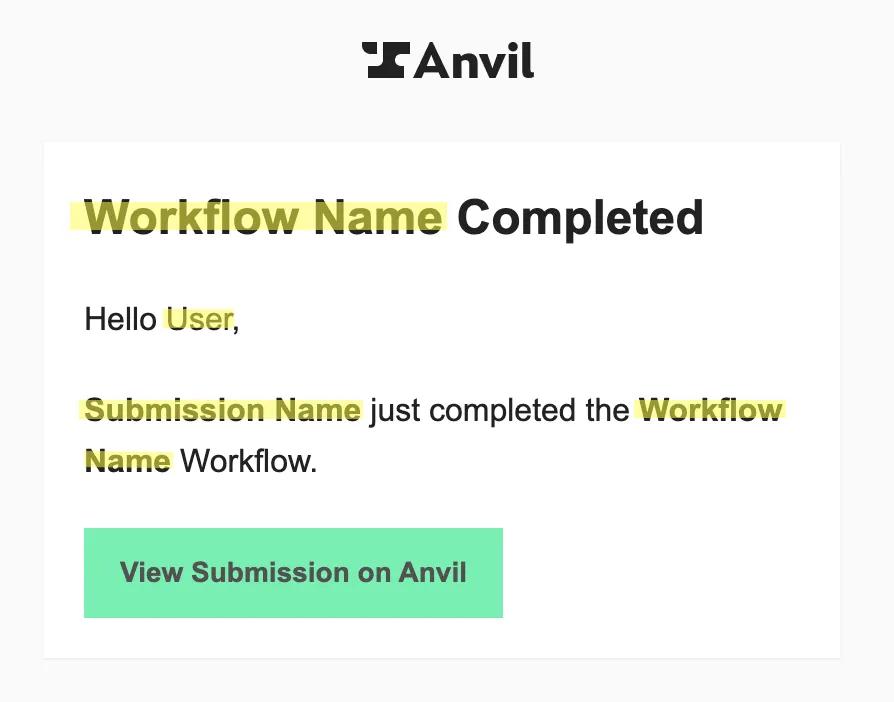 Highlighted sections are dependent on your Workflow and User settings
Highlighted sections are dependent on your Workflow and User settings
You can set Workflow completion notifications to be sent to: Admins, No users, or A custom list of users. You can also decide whether notifications should be sent out for test submissions.
These settings can be applied at both the organization and individual Workflow levels, with individual Workflow settings taking precedence over organization settings.
Manage organization settings
Workflow completion notification settings set at the organization level will apply to all newly created Workflows. Existing Workflow notification settings will not be changed. To update individual Workflow settings please see below.
To manage organization settings:
- Navigate to your organization settings page
- Scroll down to Email Notifications
- Make your selections
- Save
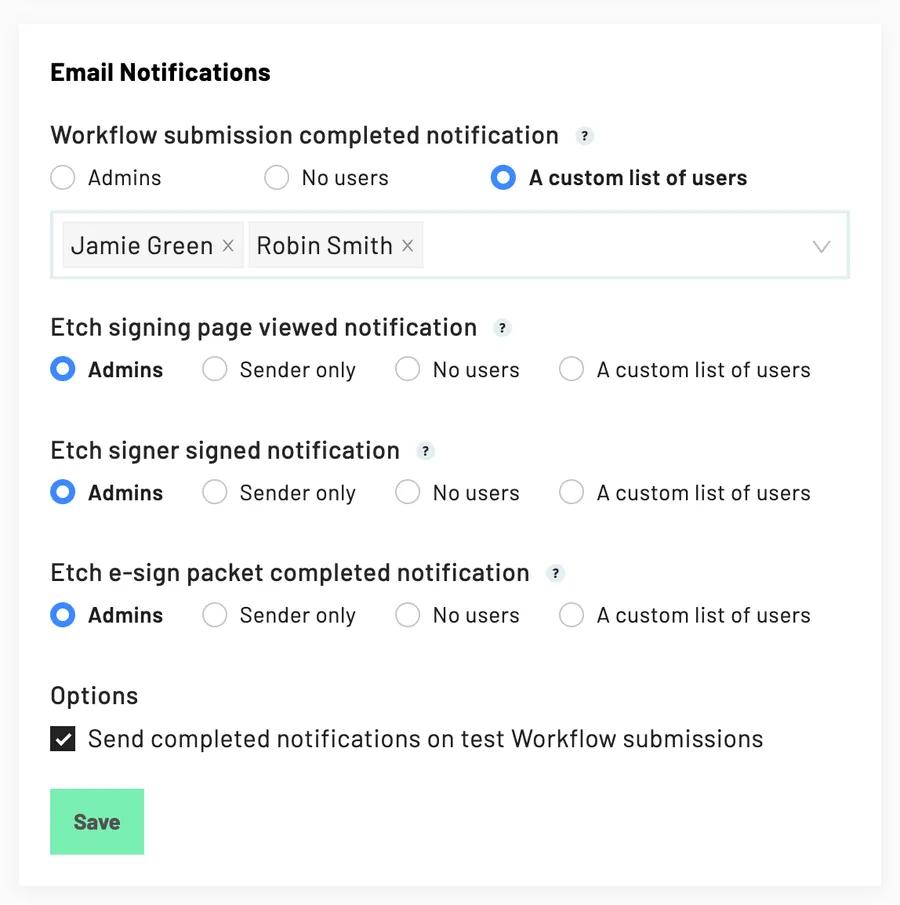
Manage individual Workflow settings
Individual Workflow notification settings can be set at any time and will override organization settings.
Just like any other changes to your Workflow, Workflow setting updates will need to be published before they will be available with new and existing submissions.
To manage individual Workflow settings:
- Navigate to your Workflow settings
- Scroll down to Email Notifications
- Make your selections
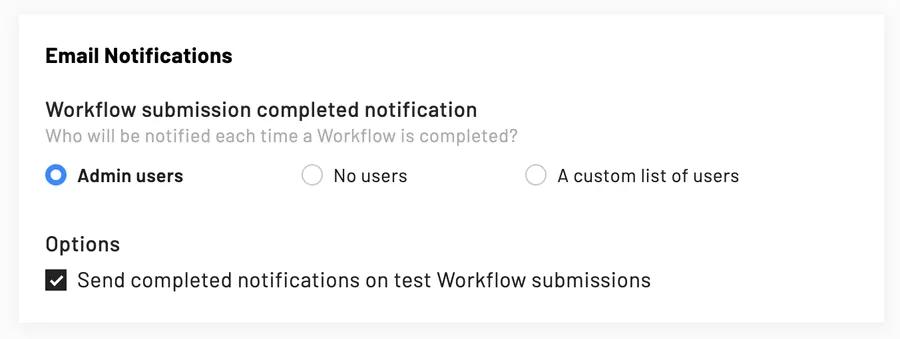
- Publish your Workflow
Note: Unlike other Workflow changes, Workflow setting changes do not save automatically. If you’re not ready to apply new settings to live submissions yet, save your changes to your current draft instead.
Additional notes
The Workflow notification settings covered in this article are used to alert someone within your organization when a submission has been completed and cannot be sent to outside parties.
Please note that they do not affect the people who are completing the Workflow. Anyone who completes a Workflow will still separately have the ability to download their documents, review emails requesting signatures, and receive emails that signed documents are available for download.
For more information on how to manage signer specific notifications, please see this article instead.
Back to Help Center