Information collected through a Workflow can be downloaded as a CSV file to be exported and used elsewhere. The output data can be downloaded at any time through the Workflow submission dashboard and will include the submissions’ current status: in-progress, awaiting-signatures, and completed.
You can download a single submissions' data individually, or download multiple submissions’ data in bulk. A single submissions’ data is represented as a row item within the CSV file. The output will always be a single CSV file regardless of whether you download submission data individually or in bulk.
Download submission data
If you just need the data for a specific submission, you can download the data in the submissions’ file output page.
To download submission data individually:
- Navigate to the relevant Workflows’ dashboard
- Click on a specific submission
- Select the File Output tab in the top right corner
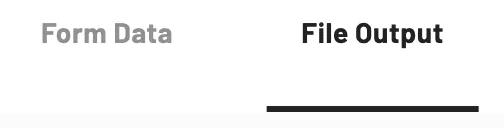
- Click download as csv

Bulk download submission data
If you need data from multiple submissions within a Workflow, you can download them in bulk after first searching and/or filtering the submissions.
To download submissions data in bulk:
- Navigate to the relevant Workflows’ dashboard
- Click the Advanced filters icon next to the filters dropdown
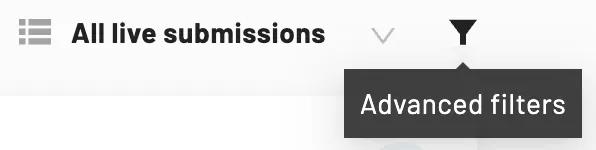
- Search and filter submissions
- Click download all as csv

