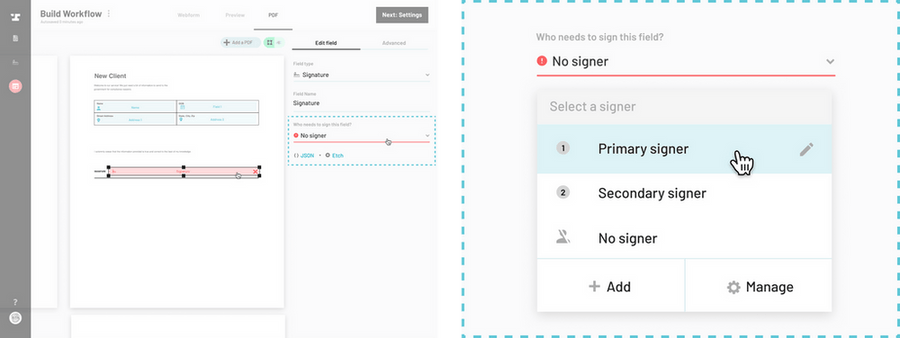How to navigate to the Workflow editor
Select or draw a PDF signature field you wish to assign to a signer. This will open the field editor in the right side panel.
Select the signer who needs to sign this field from the dropdown.
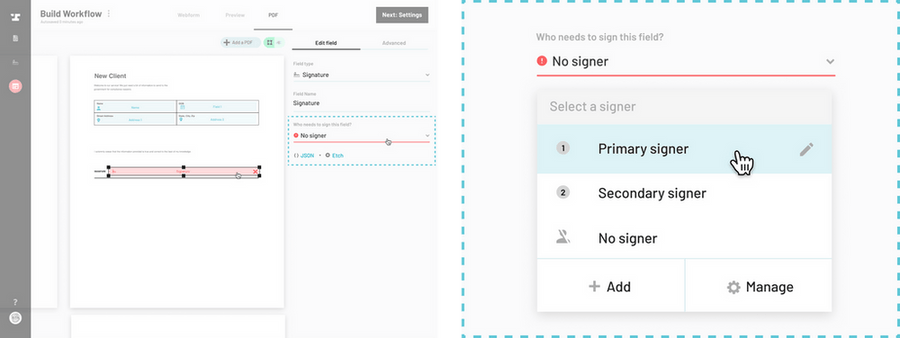
Once you have added a signer to a Workflow, you must then mark which fields they need to sign. This will determine where their signature will appear once a Workflow submission has been sent for e-signature. A single signer can be assigned to unlimited signature fields.
How to navigate to the Workflow editor
Select or draw a PDF signature field you wish to assign to a signer. This will open the field editor in the right side panel.
Select the signer who needs to sign this field from the dropdown.