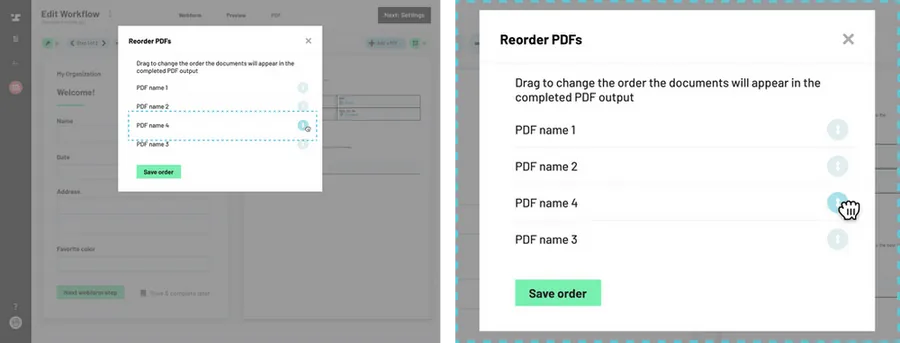Navigate to the PDF editor.
How to navigate to the PDF editor
Add additional PDFs.
How to add a PDF to a Workflow
Open the PDF selection dropdown.
Locate the PDF name just above the upper corner of the document. Click the down arrow next to the name of the current PDF in the PDF selection dropdown.
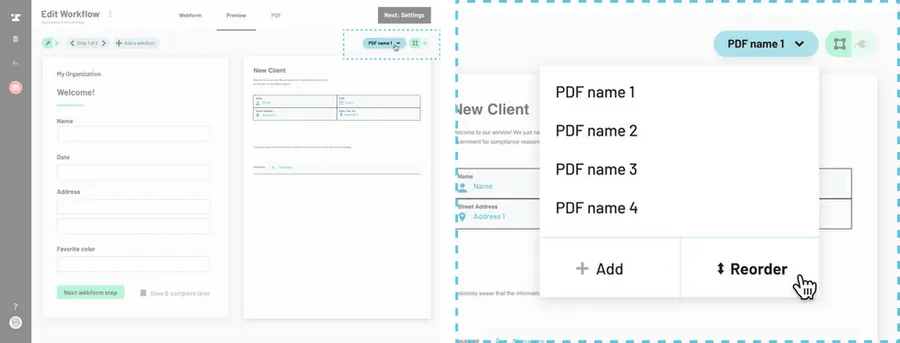
Click Reorder.
At the bottom of the list, click Reorder.
Reorder documents.
Drag and drop your PDFs into the new desired order.