When editing a document template, any drafts you make will be saved as a draft until you publish the template. Publishing a document template will make the new version available moving forward for new Workflows, Etch e-signature packetes, and API calls.
If you want to discard all of your draft changes, your template editor will automatically be reset to the most recently published version of your template.
Save a draft
Any time you edit your document template, a draft will be created and saved automatically as you make changes.
At any point in the editing process, you can exit the template editor by clicking Save and exit or by navigating to another page.
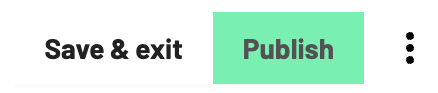
Each time you access the template editor, your latest changes will be available. All changes will continue to stay in draft mode until you hit Publish.
Publish a draft
Any time you open the template editor, you’ll automatically have access to your latest draft. Additional edits will continue to auto-save, updating your draft. We highly recommend publishing your edits frequently, rather than making major changes to your template all at once.
Once you’re ready to publish your changes, you’ll need to provide information about your version. Version information makes it easier for you to track the specific changes you made in each iteration of your template. A combination of frequent publishing and clear version notes is helpful if you ever need to rollback your template to a previously published version.
To publish a template draft:
-
Make your desired changes
-
Click on the Publish button in the top right corner
-
Enter your version information
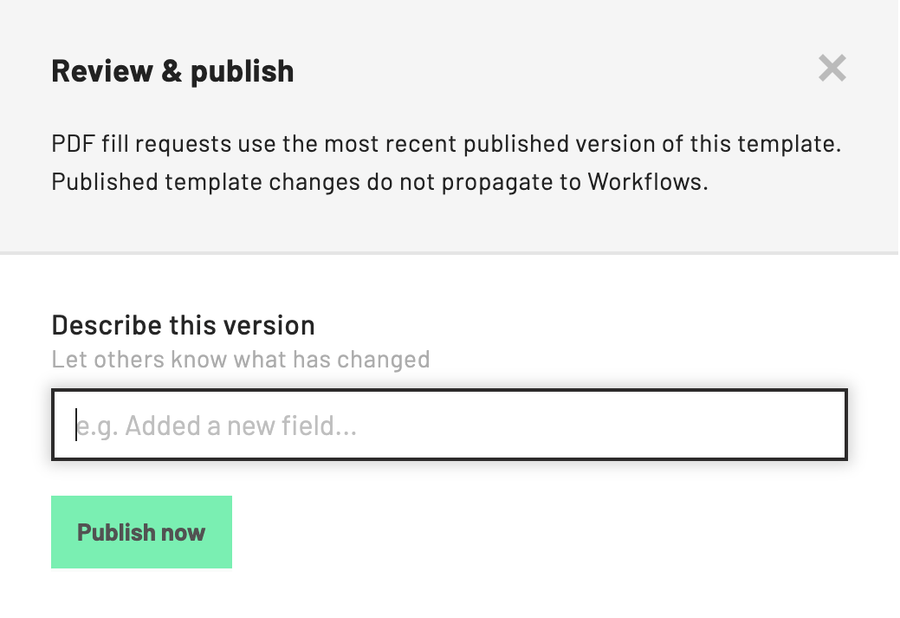
-
Publish now
Notes:
- You can edit your version information at any time.
- Publishing a document template will not update any instances of the template that are already in use. For example, if you previously used a template to create a Workflow, the Workflow will not be updated.
Discard a draft
If you decide that you no longer want your working draft, you can discard the template draft. Once discarded, your template editor will revert back to the most recently published version of the template.
From here you can continue to make changes, save your edits, and publish your draft.
To discard a template draft:
-
Click on the three dots icon in the top right corner
-
Select Discard draft changes… from the dropdown menu
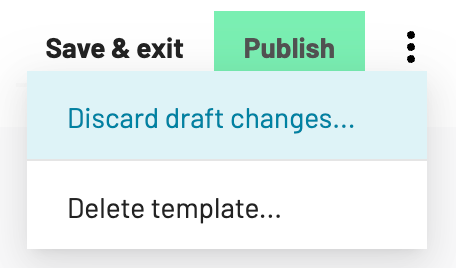
-
OK
Note: Once a template draft has been discarded, it cannot be restored. We recommend publishing your work frequently to make it easier to rollback your template to specific changes.