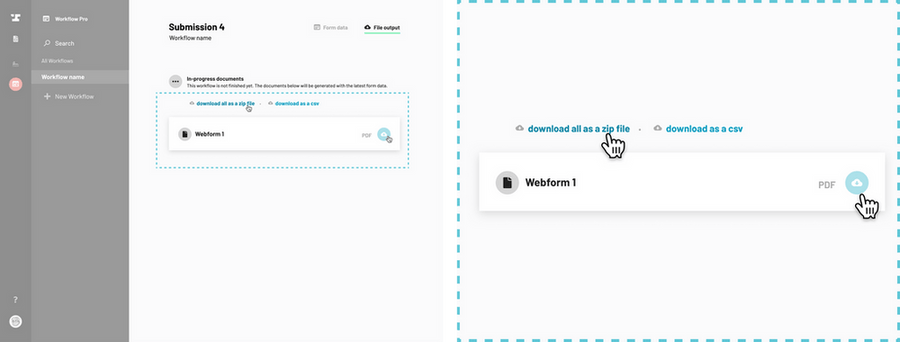How to navigate to the Workflow dashboard
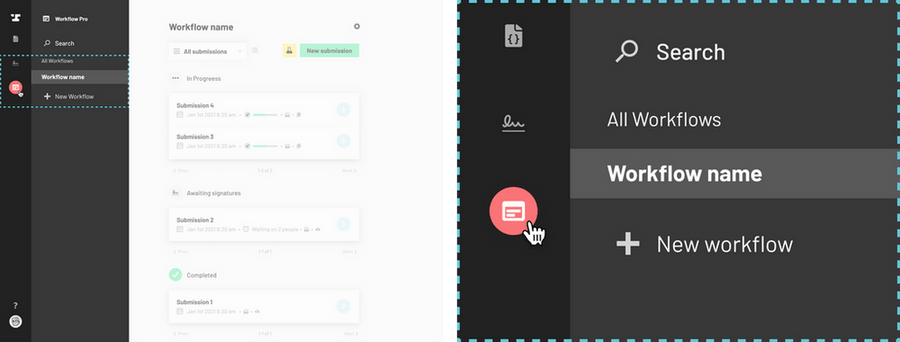
Click on the title of the submission you would like to download and you will be redirected to a page with the details of the submission.
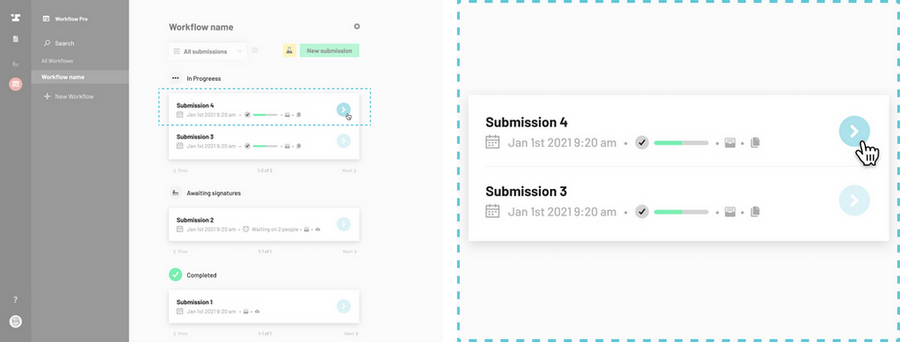
Notice the selected tab Form data and a File output tab on the top right of the screen. Click on the File output tab.
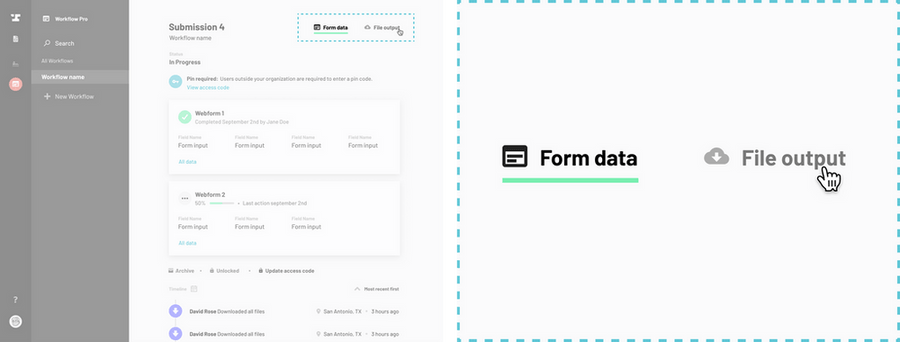
Find the blue download all as a zip file button and click it. You can also download each individual file by locating the blue circle cloud icon on the right hand side of the file listing and clicking it.