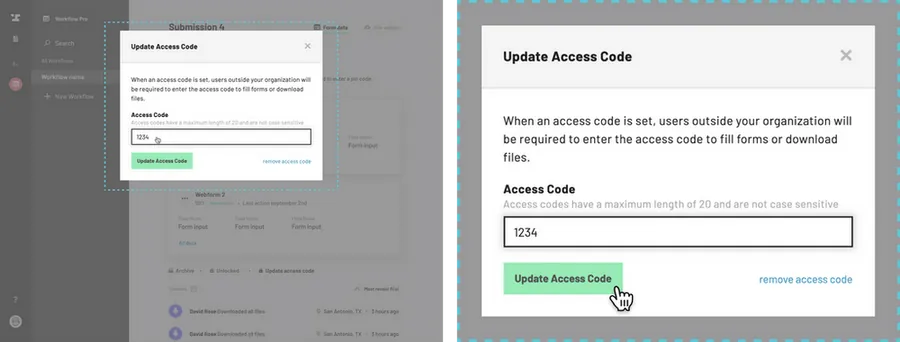Navigate to the Workflow dashboard.
How to navigate to the Workflow dashboard
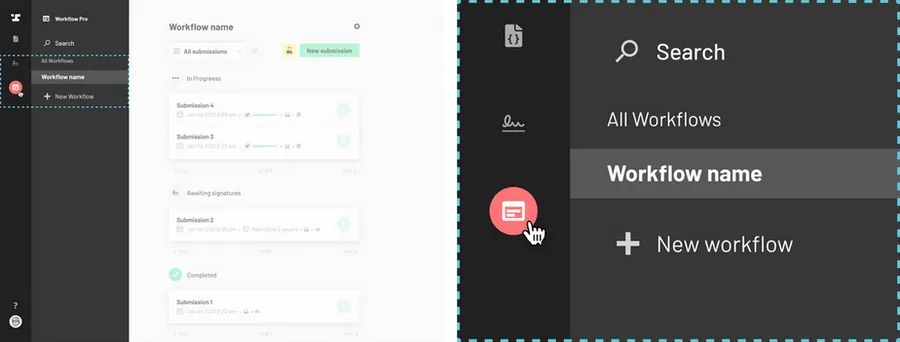
Select a submission.
Click on the title of the submission you would like to download and you will be redirected to a page with the details of the submission.
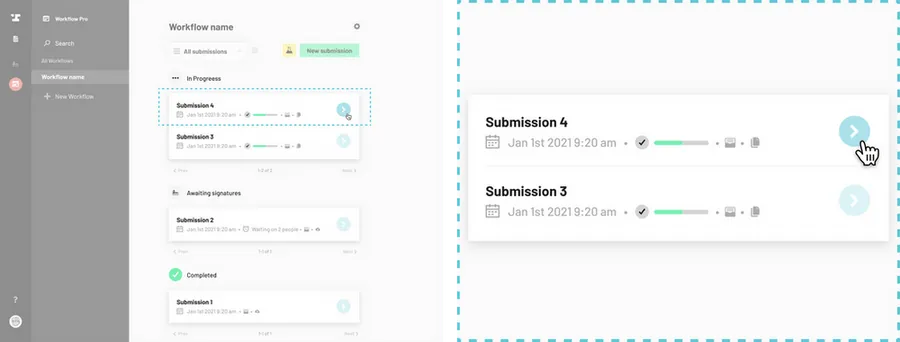
Under the webform, click ‘Update access code’.
Notice the selected tab Form data and a File output tab on the top right of the screen. Click on the File output tab.
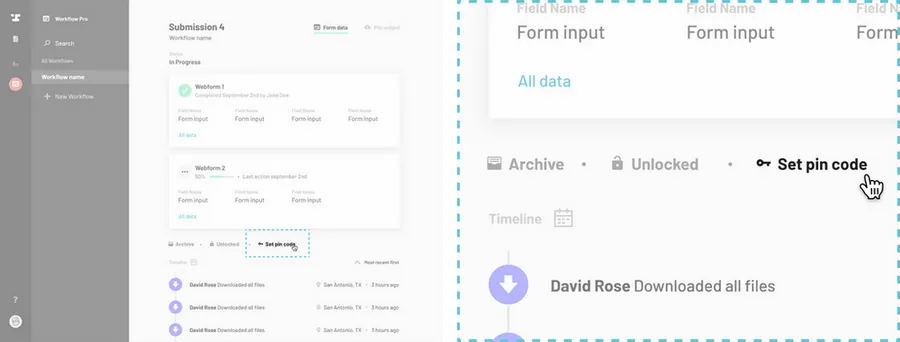
Set a pin code.
Enter a pin code (pin codes have a maximum length of 20 and are not case sensitive) then click Set Pin Code at the bottom left of the modal.