- Navigate to the Workflow dashboard and select your Workflow
- Select the Webform tab at the top
- Click on the green triangular play button to enter test mode
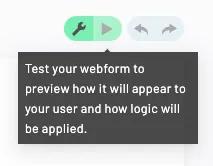
- Test your Webform
- Select the green wrench button to return to build mode
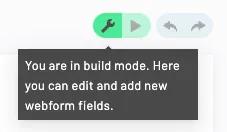
Webform editor
Test a Webform from the Workflow editor
While you are building a Workflow, it can be useful to see how the final Webform will look and act. Webforms offer two modes: test mode and build mode. You can toggle between the two modes to quickly switch between editing and previewing a Webform experience.
Test mode: use the Webform as if it were live. Fill in fields and check validation logic.Build mode: create Webforms that fit your exact needs. Add new fields and logic or customize field settings.
Other common posts
1 - 0 of 0
Contact support
We know dealing with tech support can be painful. It's our goal to help you as quickly and efficiently as possible. Once we get your message, we will email you back as soon as we can.
Want to try Anvil first?
